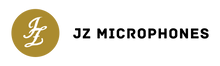In the audio world, as opposed to many other fields, computers often set up once and then left mostly as they are, installing only security updates and sometimes updating the plugins that are installed, all because of the fact that a studio computer consists of a million pieces of software, making it somewhat vulnerable to instabilities caused by things like OS updates and new plugin versions breaking your audio projects.

We’ve all heard the horror stories - an updated plugin doesn’t replace the previous version, but shows up as a different instance, making the project you’re working on all messed up. Another good one is updating a plugin and all instances of the plugin load up blank, in their default state. Don’t get me started on Virtual instruments that can mess up all of the routing, MIDI mappings and introduce GUI glitches (I’m looking at you, Kontakt). These are just some of the huge amount of individual situations we potentially have the risk of running into.
So, we tend to leave our computers mostly unchanged, for as long as they can keep up with our workload and sometimes even longer, as projects tend to go way over deadline, and stretch on for a long time. As compatibility is not something to be messed with, we leave the computer as it is, even if it’s on an outdated OS, even if the plugins are old and janky compared to the updated versions. This sucks, but it’s a safe bet. Still, every computer’s life cycle comes to an end and comes the inevitable day (or two) of setting up a new system. I just went through this a little while ago, and have a couple of thoughts after replacing my trusty old M1 Mac mini with a brand new M4 Mini.
With a little planning, the process doesn’t have to be stressful at all. In fact, it can be a great chance to clean up your workflow and set yourself up for years of smooth music-making. Here’s a practical guide to moving into a new computer without losing your mind, projects and workflow.

1. Plan Before You Move
Before you touch a single thing, make a checklist. While still at your old computer, write down:
- Your DAW(s) and version numbers
- Audio interface drivers or control software you will need
- All plugins you actually use (leave out the junk you installed once and never touched again - it’s crazy how much stuff you’ll find that you’ve barely even used.
- Open up the active projects and look around to see what plugins and instruments are being used - these will be the most important at first, when continuing work on the new system.
- License managers like iLok, Native Access, Waves Central, Splice, etc.
- Make notes on what you need to migrate from your DAW - custom macros, key commands, shortcuts, plugin presets, GUI tweaks and other things, like, for example, auto-save settings (I’ve set mine to save every minute and keep 100 backup files, before overwriting the last one - by default it’s set to once every 15 minutes, which is not too good).
- If you’re moving from an old OS to a much newer one like I did (MacOS 12 to 15), read up on compatibility issues with your software and hardware. Sometimes there are major problems that become a nightmare when trying to set up a rock-solid workstation. For Mac users, production-expert.com has an extensive list that’s always being updated.
2. Back Up Everything
Active projects are sacred, so make sure they’re safe. Copy all sessions to an external drive or NAS, or better yet, both. Don’t forget your sample libraries, impulse responses, custom presets, and templates.
You can save a ton of time not having to download your sample library content all over again. If you’re on Mac, Time Machine or cloning software can save you a ton of setup time. But even then, it’s smart to manually copy your most important folders so you know exactly where they are. Think of it as moving house: sometimes it’s better to carry your stuff yourself instead of trusting the movers, and I would advise against automatic cloning at all costs, especially when moving to newer machine.
If you haven’t checked it out yet, Plugin Station is a huge time-saver when moving to a new computer. It helps you keep track of all your installed plugins, organize them in one place, and reinstall them quickly.
Instead of hunting through multiple installers or wondering which version you were using, Plugin Station makes the process smoother and keeps your collection tidy. Definitely worth adding to your migration toolkit. I haven’t tried it yet for myself, but all I’ve heard are good things.

3. Install Smartly
When it comes time to set up the new machine, resist the urge to install everything at once. Start with the essentials:
- Install your DAW and everything that comes with it. Make sure you have the newest versions of everything, as it will probably play best with your shiny new computer.
- Install your audio interface drivers/control app and perform a basic audio test. Do you have audio on the system level? Does the DAW recognize your audio interface and can see signal coming in and out? There rarely are problems with this, but MacOS sometimes needs extra permissions to get the audio drivers going.
- Install your most used plugins (the ones you can’t currently mix without). Work in order of importance. You’ll be back up and running faster, and you’ll avoid clutter from plugins you don’t even use anymore. Many companies now offer cloud installers (Splice, Native Access, Plugin Alliance, etc.) that save time and keep everything neat. With the installation managers, do check if you need to install everything, even if you own of have access to every single plugin. Most
likely, you’ll be able to save a lot of storage space by excluding the stuff you don’t need, as the average size of a single plugin nowadays is 100 - 300 MB per instance. Not a lot, but it piles up really fast.
4. Organize as You Go
A new computer is the perfect chance to clean house. Create a tidy plugin folder structure, keep your installers/licenses in one place (cloud folder works great), and set up your go-to DAW templates right away.
- Some plugin manufacturers don’t give you the option to install only your required plugin format, and they install all of the formats at once - say, you need only VST3, but you’ll get AU and AAX versions as well, chewing up precious storage space. It’s actually a good idea to through the plugin folders and manually remove the plugins you’ll never use. If you’re unsure about the formats, leave them as is, as you can risk deleting something you might actually need.
- Sure, iLok covers most licenses these days, but a lot of plugins still hand you an old fashioned text code. And let’s be real - those get lost in the inbox fast, especially if you haven’t needed them in years. That’s why it’s smart to copy all your codes into a cloud service like Google Drive, Dropbox, or even Apple Notes so you never have to go digging again. I personally love the good old Notes app for this.
- Keeping your sample library folder structure the same as on the old system will make your life a lot easier. For example, if you’re using cab impulses and drum samples, they will most likely load right up not leaving you stranded. You’ll just need to show the plugins the base directory and you’ll be good to go!
5. Test Before Big Sessions
Don’t wait until you have an important client or band session to find out something’s broken. Open a few recent projects and check that all plugins load correctly.
- Run a quick latency/buffer test with your interface to make sure everything feels right. Do a short recording test to confirm there are no glitches.
- After that, run the heaviest projects you have with the lowest possible buffer size - your new system should handle it a lot better. Make sure that your system can really take a beating without crapping out. This will also give you a rough estimate of what you can expect from your system in real life scenarios. See how much it can take.
- Sometimes old projects will crash even if everything seems to be working correctly - run them for a bit and pry around to see which plugin is acting up. Sometimes it helps to save the project to a new location.
- In the event of a crash, most DAWs will generate a report file which will be telling of what caused the crash - it’s important to know if it’s the DAW itself, if it’s a plugin or a driver issue. If you’re not up to the task of going through the report file, copy it into an AI assistant and it will help you interpret what the root of the problem might be.
- A rule of thumb - if a project doesn’t crash in 15-30 minutes of running, it is most likely solid. Basically, stress-test your setup before the real stress shows up. If at all possible, keep the old computer around for a while, especially for the first sessions - you just never know. If the new system does act up, you’ll be able to quickly switch out the computers and carry on. Never leave a client hanging while you
click around trying to find out what’s causing the hiccups - you’ll sort it out later on your own.

Final Thoughts
Moving to a new studio computer doesn’t have to be a headache. If you plan ahead, back up properly, and install in the right order, you’ll be back making music in no time. And you might even enjoy the process when you see how much smoother and cleaner your new setup runs. I know I did, as the M4 system is miles ahead of the trusty old M1.